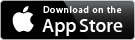Instructions for Quick Note to Self
E-mail audio, photo, and video notes to yourself―fast!
The minimum number of taps for sending an e-mail to yourself.
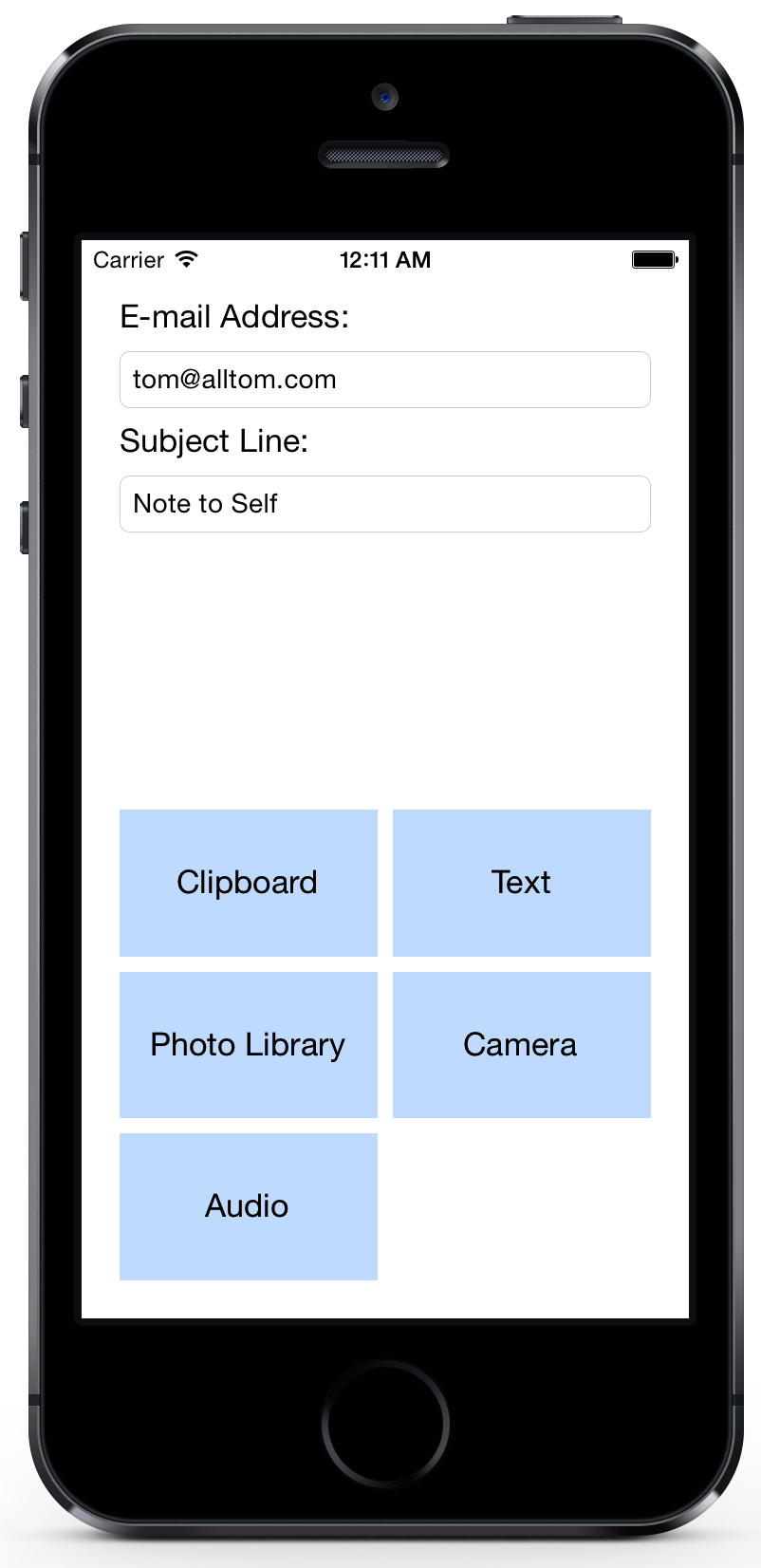
Usage Instructions
When you first launch Note to Self, there are "E-mail Address" and "Subject Line" text fields at the top. There are buttons filling the rest of the screen with names like "Photo Library" and "Clipboard".
The basic idea is that Note to Self makes it very fast to send e-mails to yourself: open the app, tap one of the buttons, and tap "Send" in the mail message that pops up. Unlike in the Mail app, your e-mail address and subject will be remembered and already filled in for you, which makes it much faster to send an e-mail to yourself.
First-time Setup
The first thing you want to do is type your own e-mail address into the "E-mail Address" field. This is where all your notes will be sent by default. You can change the "Subject Line" field to say something different if you like—this is what the default subject line will be in your e-mails to yourself.
Sending Notes
You send notes by tapping one of the large buttons at the bottom of the screen. The way you use each of the buttons is essentially the same. You tap the type of information you want to send, you capture that information (examples below), then an e-mail compose window pops up that allows you to edit the details of your message if you like, to tweak the e-mail address, subject line, or body of your e-mail. Then you just tap "Send" to send your message.
This is how the various note buttons on the main screen work:
- Clipboard: When you tap this button, the body of your message will automatically be set to the contents of your clipboard. For example, if you see some text on a web site you want to save for later, you can copy it in Safari, switch to Note to Self, tap "Clipboard", then tap "Send".
- Text: Tapping this opens the mail compose window with no text in the body. This leaves you free to type whatever you want and tap send quickly.
- Photo Library: If you've saved an image or taken a photo you want to send to yourself, tap "Photo Library", which brings up all your photos. Tap the one you want to send and it will be attached to your message.
- Camera: This is like "Photo Library" except that instead of showing photos you've already taken, it opens the camera. As soon as you take the photo, it will be attached to an e-mail and you just have to hit Send.
- Audio: Tapping this button immediately begins to record sound from your microphone. When you tap the "Stop" button that appears, the audio will be attached to a new e-mail to yourself. This is the button that I use the most, for recording audio notes on the go.
Please direct any support requests and feedback to tom@alltom.com. Thank you!